Playable Ads (interactive ads)
Mobile version
You can't always tell just from a video or a screenshot of a game if the app will be interesting after you install it. Playable Ads let you test the game directly in your social media feed, meaning your audience can try out the product before they install it. This increases the likelihood of installation and further engagement with the app. Playable Ads are compatible with the Odnoklassniki app for iOS and Android and with the Audience Partnership Network.
What does the Playable Ads format include?
Video
Every video ad of this format contains an introductory video which plays when it appears on a user's Odnoklassniki newsfeed and in the Audience Partnership Network. A game controller icon and a "Try it" call-to-action button are displayed on the video, encouraging the user to try the game.

Game or app demonstration
After the video plays in a user's newsfeed, the user can click to enter full-screen mode and try out the demo version. From now on, this format will be referred to as an interactive ad.
Call to action
At the end of the interactive demonstration, a button will invite the user to the App Store or Google Play to install the app.
Advice for creating your ad
- Remember that new players are not familiar with the game's interface and rules, meaning that the demo needs to make a good impression and attract new users. Create a high-quality video that introduces the game or gives some quick instructions;
- Decide on the video's duration, difficulty level, and visual design. Since the user is just getting acquainted with the game, we suggest featuring the game's basic levels in the demo version. If you're sure that you are offering the game to more experienced users, include more difficult levels with a demonstration of the features that set the game apart from the competition.
- Test several ad options. Try different videos and demos to figure out which ones attract your audience.
How do I create a Playable Ad?
Step 1
Create an introductory video and an interactive ad.
Requirements for creating an interactive ad:
Requirements for creating an interactive ad:
- Must be in HTML5 format (with an HTML extension).
- File must be saved as a zip file.
- File size must not exceed 2MB.
- Must not request mraid.js.
- Doesn't send HTTP requests.
- Must have vertical orientation.
- Must have an adaptable design for compatibility with different types of devices with different resolutions.
- Must not include a JavaScript redirect.
- Must consist of one HTML file. Tip for combining data into a single file: encode images into a base64 string and integrate JavaScript into index.html.
- The ad code uses the meta tag <meta name="ad.size" content="width=100%,height=100%">, which indicates the design's flexibility.
- The ad code uses the Javascript function MTRG.onCTAClick() or FbPlayableAd.onCTAClick() when a user interacts with the call to action in an ad. myTarget uses this code to navigate to the appropriate page in the app store.
If you want to make a successful ad campaign, the following 4 conditions must be met when creating your interactive ad:
- Create an interactive ad as a single file.
- Encode images into a base64 string and integrate JavaScript into index.html.
- Use the meta tag <meta name="ad.size" content="width=100%,height=100%"> for an adaptable design.
- Use the Javascript function MTRG.onCTAClick() or FbPlayableAd.onCTAClick() to take the user to the correct page in the app store by clicking on the call to action button.
Step 2
When the ads are ready, create an ad campaign in the "Campaigns" tab. Select the goal of the ad campaign as "App installs".

Step 3
Name the campaign and select its audience.
Step 4
Enter the link to the app in Google Play or the App Store. Choose the format "Interactive Ads (Playable Ads)".
Step 5
Set up payment by clicks (CPC) or impressions (CPM). Installation optimization (oCPM) will start working after reaching at least 5 installs in the last 48 hours following an identical tracking link in the campaigns. That's why it's important to configure notifications about "App installs" events through the myTracker mobile analytics service or another tracker.
Step 6
Set the bid, set the budget limit and click "Create campaign" to send your ads for review.
Watch the video that demonstrates how your advertisement will look in the Odnoklassniki feed:
Watch the video that demonstrates how your advertisement will look in the Odnoklassniki feed:
Try this format out in a new ad campaign.








