Remarketing to site visitors: the top.mail.ru tracker
Remarketing to site visitors is a great way to encourage purchases from customers who expressed an interest in your services or added items to their cart but did not purchase them. Remarketing can be configured using the top.mail.ru tracker.
Install the tracker code on your website. The tracker collects information on users who visited your website or performed certain actions. The collected data then provides you with a targetable audiences.
Configuring the tracker
Adding an existing tracker to a website
Enter the top.mail.ru tracker number into the corresponding field and click "Send a request to link bind".
Adding an existing tracker to a website
If the e-mail address you entered is not the same as the one you use for myTarget, you will receive a confirmation e-mail. After you click the link, the tracker will be automatically link to your account. Once the tracker detects more than five website visitors per day, the "Working" status will appear.
Creating a new tracker
1
Go to the "top.mail.ru tracker" section of the "Audiences" tab.
2
Click "Create a tracker".
Specify the following:
You can create new audience segments in myTarget based on first-party data (the information you collected on your visitors and customers). To form data lists when creating the tracker code, check "Use the code for data sync". This is an optional step for configuring the tracker.
- Tracker name. This will be seen on top.mail.ru and myTarget.
- Resource. URLThe full URL of the website where the tracker will be installed, including the protocol (http:// or https://).
- Your e-mail address. You will receive an e-mail with a confirmation link and instructions on how to install the tracker on your website.
- Password. Needed to access the tracker. It must contain 6 or more characters.
You can create new audience segments in myTarget based on first-party data (the information you collected on your visitors and customers). To form data lists when creating the tracker code, check "Use the code for data sync". This is an optional step for configuring the tracker.

How to fill the tracker creation form
After creating the tracker, copy the code to install it on your website.

The code of a newly created tracker
3
You will receive an e-mail with a confirmation link. Follow the link to complete the procedure.
You can see all the trackers you created on the "top.mail.ru tracker's " page in the "Audiences" tab. You can copy the tracker code to your website at any time. Simply click on the code next to the tracker name.
You can see all the trackers you created on the "top.mail.ru tracker's " page in the "Audiences" tab. You can copy the tracker code to your website at any time. Simply click on the code next to the tracker name.
After the tracker begins collecting statistics and displays the "Working" status, you will be able to use it as a data source. If no data is incoming, check if the code is installed correctly or contact our support team.
Setting up goals for the top.mail.ru tracker
Set a goal to create lists of users who perform certain actions on your website – for example, adding an item to the shopping cart, viewing a specific section, or visiting a particular webpage. The tracker will keep track of the number of completions of each goal and of the visitors who completed these specific goals.
You can create audience segments based on goals you add to your tracker, and then deliver online ads to these segments. For example, a goal could be created for users who have never visited your website, or who have not visited it in a long time.
You can create audience segments based on goals you add to your tracker, and then deliver online ads to these segments. For example, a goal could be created for users who have never visited your website, or who have not visited it in a long time.
Adding a goal to the top.mail.ru tracker
You can create a goal to track visitors who come to your website from any external source, except contextual ads.

Managing audience segments
When you set up goals, keep the following in mind:
- The tracker begins collecting data on site visitors the moment you install it. However, you only start receiving data on goal completions after at least one goal has been set.
- We store the information about visits to your website and goal completions for 365 days.
- You can only access goal completion data collected by someone else's counter after your request is confirmed by the account owner.
Setting up goals in myTarget
Go to the "Audiences" tab. Click "top.mail.ru tracker " on the sidebar to see your list of trackers . In the "Goals" column, click "Add" next to the tracker you want to set up a goal for. Then, click "Create a goal" and select a goal source from the drop-down list (see table below). Enter the name of the goal and assign it a numerical value. The system will use that value to calculate the goal completions. The goal source will help you determine how to fill in the last field in the form:
Joining: The ad will be shown to users from any one of the audience segments.
To target visitors who showed an interest in a special offer on your website (https://www.mysite.com/offers/), type "/offers/" into the "URL contains substring" field.
You can designate any part of the URL as the substring. Among other options, you can make your goal counter react to a unique marker. Thus, "result=ok" will suit pages like https://mysite.com/Rating/?result=ok.
You can designate any part of the URL as the substring. Among other options, you can make your goal counter react to a unique marker. Thus, "result=ok" will suit pages like https://mysite.com/Rating/?result=ok.
GOAL TYPES
USERS
EXAMPLE
URL substring
Looked at a specific catalogue on your website
To target visitors who showed an interest in a special offer on your website (https://www.mysite.com/offers/), type "/offers/" into the "URL contains substring" field.
You can designate any part of the URL as the substring. Among other options, you can make your goal counter react to a unique marker. Thus, "result=ok" will suit pages like https://mysite.com/Rating/?result=ok.
You can designate any part of the URL as the substring. Among other options, you can make your goal counter react to a unique marker. Thus, "result=ok" will suit pages like https://mysite.com/Rating/?result=ok.
Referer substring
Came from a specific website
To target visitors who came to your site from https://othersite.com, type "othersite.com" into the "Referer URL contains substring" field.
JavaScript event
Performed the desired actions on the page (e.g., downloaded a file, added an item to the shopping cart, filled out a form). JavaScript event handling is applied
To target visitors who added, for example, arrows to the shopping cart, type "arrows" in the "JavaScript event" field. To launch a JavaScript event named "arrows" at the moment when the user performs the action, add the following code to your page:
_tmr.push({ id: 'counterID', type: 'reachGoal', goal: 'arrows' });
The event name must contain only Latin characters and numbers.
Replace 'counterID' with your counter identification number and 'arrows' with the name of your goal.
_tmr.push({ id: 'counterID', type: 'reachGoal', goal: 'arrows' });
The event name must contain only Latin characters and numbers.
Replace 'counterID' with your counter identification number and 'arrows' with the name of your goal.
Visit depth
Visited a certain number of pages on the website
To see who viewed 10 or more pages on your website, enter the number 10 into the "Visit depth" field.
Visit duration
Spent a certain amount of time on your website
To see who quickly left your website, enter, for example, the number 5 (seconds) in the "Visit duration" field. Do not enter a value less than 2 seconds.
Use the "Last non-direct click" attribution model to determine the source the audience came from. Ad campaigns (on any platform), custom sources represented by URL and referer substrings, and custom parameters have the highest priority. Clicks from search engines and other websites, including those customized by the user, have low priority.
A goal created in myTarget automatically appears in the list of goals on top.mail.ru and vice versa.
A goal created in myTarget automatically appears in the list of goals on top.mail.ru and vice versa.
Setting up goals in the top.mail.ru interface
You can also go to top.mail.ru to configure your tracker goals. To do this, click "Counter settings" and then "Goals".
PREVIOUS LESSON







